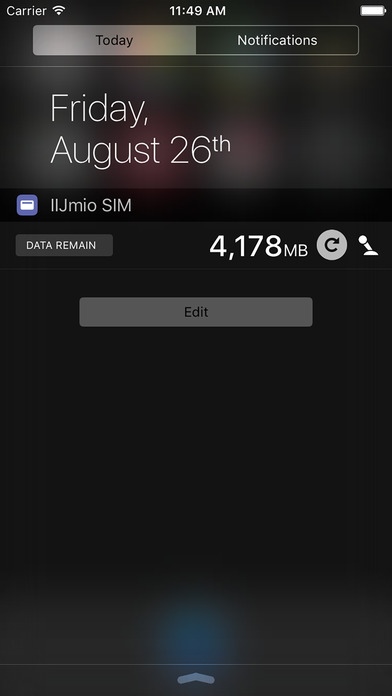ImWidget 1.1.3
Continue to app
Paid Version
Publisher Description
ImWidget is a widget that can display data communication remaining for IIJmio SIM in the notification center. *It require mioID and password. [usage] STEP1. First start the app. Please tap the " IIJmio " and log in to IIJmio. Cooperation screen asking for permission and then login is completed will be displayed. Please tap the " " Automatically return to the first screen when the connection is successful. And it will be displayed as " ". STEP2. Please open the notification center and display the "Today" screen. Scroll the screen to the bottom. And then tap the "Edit" button. Look for the "IIJmio SIM" from the list. Tap on the left side of the plus (+) button is complete when the widget is displayed. [Target service] -IIJmio -BIC SIM [Notes] -Not available in the BIC mobile ONE service. -Multiple SIM / account does not support. [FAQ] F:What is the red circle that appears on the back of capacity remaining display? A:It will be displayed when the data remaining information could not be acquired correctly. Check your Internet connection, please press the update button from leaving a little time.
Requires iOS 9.0 or later. Compatible with iPhone, iPad, and iPod touch.
About ImWidget
ImWidget is a paid app for iOS published in the System Maintenance list of apps, part of System Utilities.
The company that develops ImWidget is KENICHI IIDA. The latest version released by its developer is 1.1.3.
To install ImWidget on your iOS device, just click the green Continue To App button above to start the installation process. The app is listed on our website since 2016-09-09 and was downloaded 2 times. We have already checked if the download link is safe, however for your own protection we recommend that you scan the downloaded app with your antivirus. Your antivirus may detect the ImWidget as malware if the download link is broken.
How to install ImWidget on your iOS device:
- Click on the Continue To App button on our website. This will redirect you to the App Store.
- Once the ImWidget is shown in the iTunes listing of your iOS device, you can start its download and installation. Tap on the GET button to the right of the app to start downloading it.
- If you are not logged-in the iOS appstore app, you'll be prompted for your your Apple ID and/or password.
- After ImWidget is downloaded, you'll see an INSTALL button to the right. Tap on it to start the actual installation of the iOS app.
- Once installation is finished you can tap on the OPEN button to start it. Its icon will also be added to your device home screen.